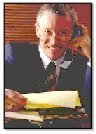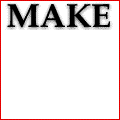Bring Your Web Site to Life With PHP
PHP: Hypertext Preprocessor, better known as PHP, is a highly popular, server-side scripting language that can be embedded directly into HTML coding. PHP can do anything that CGI can do, such as process form data and auto generate dynamic content, but PHP can do much more.
It can be used on all major operating systems and supports most web servers.
PHP is used by inserting PHP code inside your web page’s HTML code. When the page is called, your server automatically executes the code. What’s more, your visitors don’t need any special plug-ins for the code to run, as it will be displayed just like your HTML coding.
As PHP is a server-side scripting language, although your visitors will not need to install any new software, PHP must be set up on your server.
Following is a very simple script that will test your server to ensure PHP is installed. It is a standard PHP function called phpinfo, which instructs the browser to print out information in regard to the set up of your server.
To use the script, simply copy the following three lines of code and paste them into a plain text editor, such as Note Pad.
<?
phpinfo();
?>
Save the file as phpinfo.php and upload it to your server where you store your HTML files.To run the script, simply point your browser to the script address. It should look something like this: http://www.yourdomain.com/phpinfo.php
If PHP is installed on your server, you will be presented with a page of information about the PHP installed on your server.
If PHP isn’t installed, you will be prompted to download the file. In this case, you’ll need to contact your web host and ask them to install it, as it is free to download and install.
You can learn more about PHP and download it at http://www.PHP.net.
If you’d like to try some PHP scripts on your site, here are some great scripts to get you started: PhpAdsNew - Rotating Ads
http://phpadsnew.com/two/If you’d like to have a rotating ad system on your web site, this great script is an open-source ad server that provides a professional ad management and tracking system. Not only can you rotate banner ads, but you can also rotate buttons, pop-ups, text ads, DHTML banners and much more.
PHP Message/Quote of the Day
http://www.interaction-design.org/scripts/quote_of_the_day/
If you’re looking for a simple way to display a “Quote of the Day,” this script is for you. It consists of a simple script that’s easy to customize. You simply add any number of quotes, tips or whatever you’d like, into the database and the script will display a new message each day.
BMachine - Blogging
http://boastology.com/
Would you like to start your own blog? This script will enable you to do just that. It’s loaded with features, including calendar, file attachments, event display, unlimited categories, IP blocking, referrer tracking, search and much more.
Clicks Counter Pro - Link Tracking
http://www.clicks-counter-pro.com/
Testing and tracking your marketing strategies is an important part of doing business. Clicks Counter Pro is a PHP script that will enable you to track your clicks, downloads and advertising campaigns with real time statistics. Very reasonably priced.
Link Department - Link Indexing
http://www.hitcode.com/products/linkdept/
If you’ve ever wanted an easy way to set up a link indexing system on your site, this script may be your answer. Link Department will enable you to easily create and maintain a link directory. The system is fully manageable and completely template driven, so it will easily blend in with your existing design.
PhpDig - Search Utility
http://www.phpdig.net/
If you would like to enable your visitors to search your site, PhpDig is a web spiderand search engine utility you can install on your web site. This powerful script indexes your pages and builds a glossary of keywords found in the page.
PhpBB - Bulletin Board
http://www.phpbb.com/
PhpBB is a fast and efficient, highly customizable, open- source bulletin board system. This highly professional looking system will enable you to create an interactive community on your web site and keep your visitors coming back again and again.
To learn more about PHP, visit the following web sites:
http://www.alt-php-faq.org/
http://www.hotscripts.com/PHP/
To find more PHP scripts, visit the following web sites: http://www.hotscripts.com/PHP/Scripts_and_Programs/index.html
http://php.resourceindex.com/Complete_Scripts/
PHP is a freely distributed open-source language, which means if you would like to learn the language, there is a wealth of information available on the Internet to assist you. Why not give it a try? You may be surprised how easy it really is to write your own scripts.
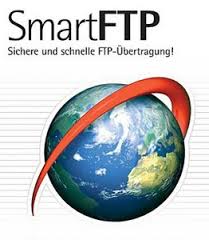 It is very simple to upload your website or other files to either your webserver or a public ftp server using free software.
It is very simple to upload your website or other files to either your webserver or a public ftp server using free software.